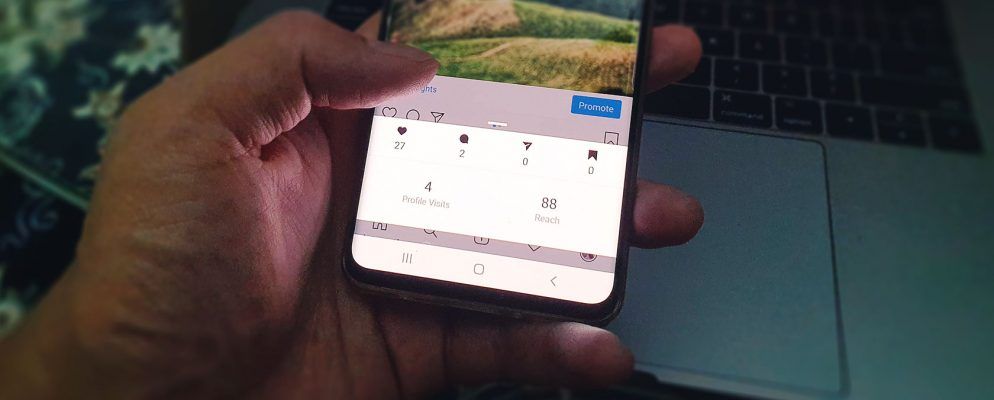Maybe you’ve seen people feature their Instagram stories in neat little circles on their profiles and wondered how they did that. Or maybe you’ve heard friends mention their Instagram Highlights and wondered what they mean. Either way, wonder no more.
This article is a guide to Instagram Highlights, explaining what they are and how to use them.
What Are Instagram Highlights?
Instagram Highlights are essentially the Instagram stories you choose to feature on your profile permanently. If you add a story to a Highlight, it will be visible even after 24 hours, so it’s a great way to keep your most successful stories running.
When you open a Highlight, you can watch and navigate it like a regular story, except you won’t see the list of viewers. After the story you saved has run for 24 hours, the list of viewers is gone, and all you see is the views count.
The limit for one Instagram Highlight is 100 photos or videos, and you can create as many Highlights as you want. Once there are too many to fit on a screen, you’ll be able to flip through them by scrolling left and right.
Using Instagram Stories Highlights
At its core, Instagram Highlights is a simple feature, but using it can be confusing. For example, you might have trouble figuring out how to add custom covers or how to delete the Highlights you no longer want. But don’t worry, we’ll walk you through everything you can do with Instagram Highlights, from creating to deleting one.
How to Create an Instagram Highlight
If you don’t have any Instagram Highlights yet, you can create one either from your current story or from the Stories Archive. That, of course, means you need to have the archiving feature on. It’s usually enabled by default, but here’s how you can double-check that and switch on the Stories Archive if need be:
- From your profile, tap on the Menu icon in the top right-hand corner.
- Go to Settings > Privacy and Security > Story Controls.
- Scroll down to Save to Archive and switch the toggle on.
Once archiving is on, you can go ahead and create your first Highlight. Here’s how to create your first Instagram Highlight by adding your current story to it:
- Open your Instagram story.
- Tap on the Highlight icon at the bottom.
- In the Add to Highlights pop-up, tap New.
- Enter a name for the highlight and edit the cover if you want.
- Finally, tap Add, and then Done.
If you want to create an Instagram Highlight using a story you posted a while ago, you can do that, too. Here’s how:
- From your profile, tap on the Archive icon in the upper left-hand corner (it’s shaped like a clock).
- Tap on the … icon in the upper right-hand corner.
- Now tap Create Highlight.
- Check all of the stories you want to add to this new Highlight and tap Next.
- Name your Highlight and adjust its cover.
- Finally, tap Add and Done.
That’s it! Your first Instagram Highlight now appears on your profile. There’s also a New button next to it, so you can quickly create more Highlights.
How to Add New Stories to a Highlight
Suppose you have an Instagram Highlight that’s topic-specific rather than centered around a certain place and time. This could be a series of funny photos of your cat or your favorite street art from around the globe.
In these cases, you’ll want to keep adding new stories to a Highlight you already have. Here’s how you do that:
- Open the Highlight.
- Tap More in the bottom-right corner.
- Select Edit Highlight from the menu.
- Switch to the Archive tab.
- Check mark more stories you want to add to this Highlight.
- Once ready, tap Done.
Voilà! The new story is there.
How to Add a Custom Cover to a Highlight
You may have noticed that when you create an Instagram Highlight, the app automatically picks the cover image from the stories you’re saving. You may also have noticed that big Instagram accounts often have custom Highlight covers—with their logos and in their brand colors, for example. How did they do that?
The little button that allows you to add a custom Instagram Highlight cover was actually there all along, but it’s easy to overlook it.
Here’s how you can add a custom cover for an Instagram Highlight you already have:
- Open the Highlight and tap the More button in the lower left-hand corner.
- Tap Edit Highlight, and then Edit Cover.
- You’ll see your current cover up close and the list of covers you can choose from underneath it. Tap on the Image icon right next to those.
- Select the custom cover from your photo library and adjust it.
- When you’re ready, tap Done.
That’s really all there is to it. Of course, that implies you prepared a Highlight cover beforehand and saved it to the photo library on your phone.
To make a new Highlight with a custom cover, create the Highlight like you normally would, but make sure you tap Edit Cover and then hit that Image icon next to it to open your photo library.
How to Delete an Instagram Highlight
Perhaps you’ve changed your mind about featuring certain photos on your profile, or maybe you just want to clean up your Highlights because there are too many. Whatever your reason, you can easily delete an Instagram Highlight:
- Tap and hold the Highlight you want gone.
- Select Delete Highlight from the menu.
That’s it. You can also delete only certain stories from your Instagram Highlight, rather than removing it altogether:
- Open the Highlight and navigate to the story you want to delete.
- Select Remove from Highlight from the menu.
- Tap Remove to confirm.
If you delete the last story from an Instagram Highlight, that will also remove the Highlight itself.
What Can You Use Instagram Highlights For?
Instagram Highlights make your profile way more exciting, giving your followers all of these curated stories to watch. And if you’re running an Instagram account for your blog or online store, they are truly indispensable.
Here are a few ideas of what you can use Instagram Highlights for:
The list goes on, and, hopefully, it will give you a few ideas of your own.
Delving Deeper Into Instagram
Instagram is growing—both in terms of its userbase and functionality, and Instagram Highlights is just one of those new features you overlooked when they came out.
While you’re still in the mood to delve deeper into Instagram, check out these Instagram Stories tricks you didn’t know about, or try out these useful Instagram features you should be using
8 Useful Instagram Features You Should Be Using
8 Useful Instagram Features You Should Be Using
We’ve unearthed some useful Instagram features you may not be using yet but which will help you get more out of Instagram…
Read More
.
Explore more about: Instagram, .